Before the invention of touch screens, gestures were limited to hovering over a page element to reveal information or instructions, mouse-button clicks and scrolling – but then the smartphone and tablet appeared, and opportunities for user experience suddenly became broader and more complex.
Most initiated users automatically use certain gestures when browsing websites, but when building an app you need to think about user experience (UX) and ensure that any gesture devices are intuitive and clear. While gestures are as familiar as a click these days, they need to make interaction with the app easier and add genuine value.
Some benefits of using touch screen gestures in your app design include:
- More fun and familiar to use
- A more streamlined and smooth experience
- Reduced need for buttons
- More space for valuable content
Types of touch screen gestures
There are lots of ways you can implement gesture devices on your app platform – here are the main types you can use:
- Fingertip tap/double tap
- Drag
- Pinch to reduce
- Spread to expand
- Flick
- Press
- Press and tap
- Pull to refresh/load
It’s worth thinking about gaming apps, and how the user experience is improved by increasing the sense of interactivity through touch screen controls – this will help you put this element of usability into context and help you visualise use and application.
Ensuring user understanding
Not all users have the same level of knowledge about the gestures that may be available – so while incorporating them into your design is a great way of improving engagement, you also need to make sure that your audience know they’re there and know how and when to use them.
The problem is that touch screen gestures are generally hidden, and can be used differently across similar apps – take email clients as an example.
Helping users to make their way around your app quickly and easily is key to retaining them. Here are some ways of getting them and keeping them on board when it comes to gestures:
- Animation – this gives the user the sense that they’re actually engaging with something tangible and relatable. It doesn’t need to be complicated – just a loading visual or even a thumbs up or directional hint can work. You can also use an animated walk-through of the gesture(s) available on that specific screen so users can see firsthand what to do – while also providing a little easy entertainment!
- On-screen direction – for first time users, set your app to display a brief and clear instruction each time they engage with a new touch gesture element.
- Tutorials – even better, build in a tutorial that users can view and refer to anytime they like to help consolidate their knowledge and give them confidence that they’re getting the best out of the app.

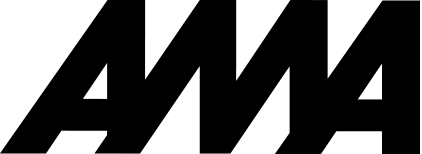
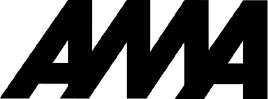
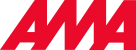

 Back to all articles
Back to all articles