In the modern days of technology, marketing audiences can be pretty keen to get a ‘quick fix’ – so building on our Using Snapchat for Business article, we’re going to talk you through how to create a story on Snapchat, for some fast, effective engagement.
Snapchat is a great tool for connecting with a younger demographic (from late teens up to approx 35 years old) because the short and sharp nature of it means you capture their attention before it starts to quickly fade again!
Snapchat stories can be much more effective as a marketing tool than a simple ‘snap’, because it exposes your message for 24 hours to your entire audience, rather than just a few seconds to the people you select to share it with.
Creating a Snapchat story – our tips
First of all, you need to make sure you’re familiar with the functions available on Snapchat, so before you start, use a test account to find your way around and get used to how the app works. Once you know what you’re doing, here’s how to create a Snapchat story that’s worth being seen!
1. Brainstorm ideas – don’t just jump in blindly; think about what your audience actually wants to see and how you can engage them with a photo or short video. You might want to share a mixture of these to show progress on a product shoot, or an event or conference you’re hosting or attending. Even a day in the office can work – it depends on your brand, your personality and who you’re selling to.
2. Settings – make sure you set your stories to be seen by everyone, otherwise you’re minimising your reach straight away.
3. Choose your format – press the circle for a photo, or hold it down to take a video of up to 10 seconds, and remember that you can review and delete if it’s not quite what you want.
4. Mix it up – if you’re planning on a series of stories for the day, change from photos to video depending on the subject/purpose e.g. if it’s active, then video it, if static, then a photo will work better. A few snaps to tell a story is great, but do be careful not to post dozens of them a day – it’s supposed to be a quick fix remember!
5. Customise – add a lens or filter, add some text, change the colour and font size, include emojis, hand-draw something on the image… you can add to your message by tailoring your story accordingly with these handy functions. Get creative and make sure you stay brand-appropriate.
6. Locations – if you’re in a specific place doing a specific thing and you want to invite people along or attract a local audience, use the Geofilters option in your settings.
7. Blue arrow – don’t forget to hit the blue arrow icon when you’re done, to post it to your story (select this option when you arrive at the contacts screen).

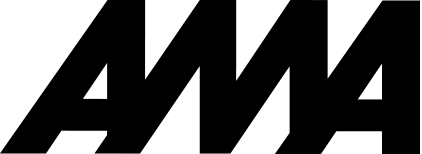
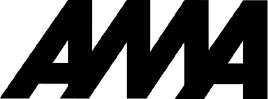
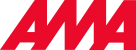

 Back to all articles
Back to all articles